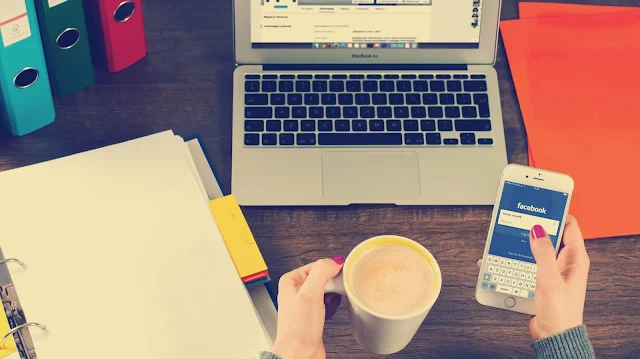Facebook’s public image has been taking a beating lately, and things just keep getting worse for the social media platform. According to a recent report from Business Insider India, Facebook has been uploading info from its users’ email contacts since 2016. Facebook did this “unintentionally” and without warning when users created their accounts for the first time, or when using their email accounts for login confirmation.
This happened for over 1.5 million users, according to Business Insider’s report. Facebook says it will contact the affected users and promised to delete their contact info soon, and has disabled email login confirmations in the meantime.
While it’s good to hear Facebook will correct this soon, it doesn’t necessarily help the company save, well, face after the recent string of serious security blunders. Luckily, users don’t have to wait around for the company to take action. We’ll show you how to take measures into your own hands and delete any contact info Facebook has inadvertently mined from your email and phone contacts.
How to delete contact information uploaded to Facebook
The first step here is preventative: Do not let any Facebook apps access your email/phone contacts when prompted if you’re installing them for the first time (whether that be the regular Facebook app, Facebook Lite, Messenger, or Messenger Lite). Contact syncing is a built-in feature of these apps, but given how poorly Facebook seems to be handling this type of data, it’s probably wise to keep them out for now.
However, as Business Insider’s piece points out, the accidental data scraping happened without users being warned while creating their accounts and when confirming logins via email. That means that even if you previously denied these app permissions or just don’t use Facebook’s apps in the first place, your data may have been impacted through your email anyway. Here’s how to delete your email and phone contact info via Facebook.com, and how to disable contact syncing in all Facebook and Messenger apps.
Deleting uploaded contact info from Facebook.com
Screenshot: Brendan Hesse (Facebook.com)
This is the best way (and in some cases only way) to delete uploaded contact info from your Facebook account, but this won’t disable the automatic contact sync options in any Facebook or Messenger apps you have installed. If you’re using any Facebook mobile apps, use the steps outlined below to turn off those settings before deleting any stored data here.
- Sign into Facebook.com.
- Go to the contacts management page.
- Here you can review and delete any uploaded contact information Facebook and synced and stored from your phone and/or email.